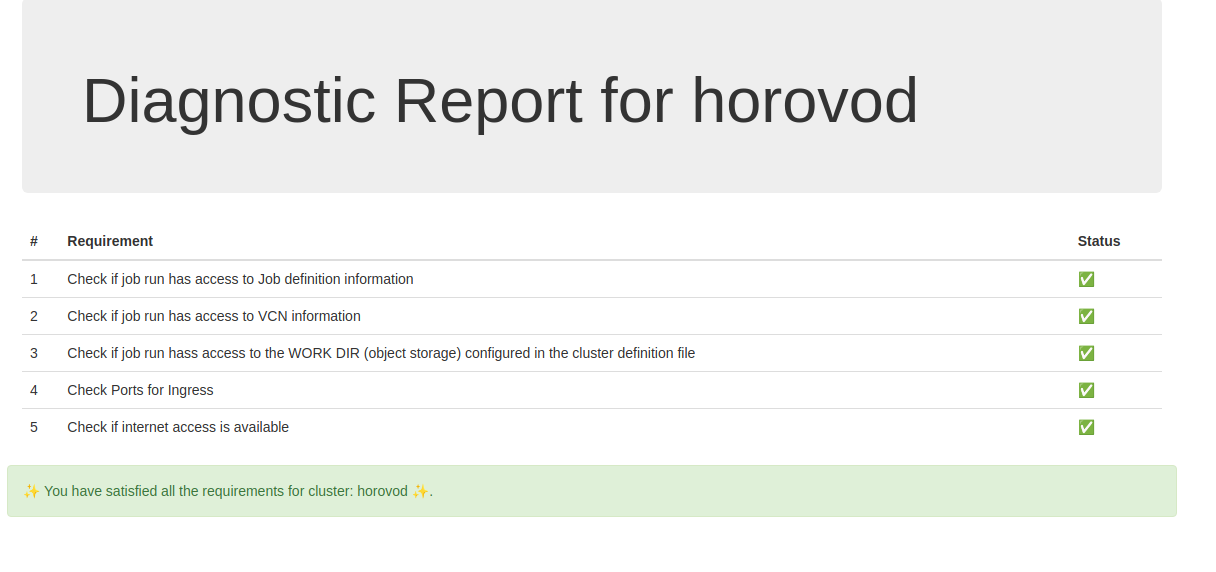Developer Guide#
Build Image#
Tip
Use -h option to see options and usage help
ads opctl distributed-training build-image -h
Args
-t: Tag of the docker image
-reg: Docker Repository
-df: Dockerfile using which docker will be build
-push: push the image to oci registry
-s: source code dir
ads opctl distributed-training build-image \
-t $TAG \
-reg $NAME_OF_REGISTRY \
-df $PATH_TO_DOCKERFILE \
-s $MOUNT_FOLDER_PATH
Note :
This command can be used to build a docker image from ads CLI. It writes the config.ini file in the user’s runtime environment which can be used further referred by other CLI commands.
If -push tag is used in command then docker image is pushed to mentioned repository
Sample config.ini file
[main]
tag = $TAG
registry = $NAME_OF_REGISTRY
dockerfile = $PATH_TO_DOCKERFILE
source_folder = $MOUNT_FOLDER_PATH
; mount oci keys for local testing
oci_key_mnt = ~/.oci:/home/oci_dist_training/.oci
Publish Docker Image#
Args
-image: Name of the Docker image (default value is picked from config.ini file)
Command
ads opctl distributed-training publish-image
Note
This command can be used to push images to the OCI repository. In case the name of the image is not mentioned it refers to the image name from the config.ini file.
Run the container Image on the OCI Data Science or local#
Tip
Use -h option to see options and usage help
ads opctl run -h
Args
-f: Path to train.yaml file (required argument)
-b :
local→ Run DT workflow on the local environmentjob→ Run DT workflow on the OCI ML JobsNote : default value is set to jobs
-i: Auto increments the tag of the image
-nopush: Doesn’t Push the latest image to OCIR
-nobuild: Doesn’t build the image
-t: Tag of the docker image
-reg: Docker Repository
-df: Dockerfile using which docker will be build
-s: source code dir
Note : The value “@image” for image attribute in train.yaml is replaced at runtime using combination of -t and -r params.
Command
Local Command
ads opctl run
-f train.yaml
-b local
-i
Jobs Command
ads opctl run
-f train.yaml
Note
The command ads opctl run -f train.yaml is used to run distributed training jobs on OCI Data Science. By default, it builds the new image and pushes it to the OCIR.
If required OCI API keys can be mounted by specifying the location in the config.ini file
Development Flow#
Step 1:
Build the Docker and run it locally.
If required mount the code folder using the -s tag
Step 2:
If the user has changed files only in the mounted folder and needs to run it locally. {Build is not required}
ads opctl run
-f train.yaml
-b local
-nobuild
In case there are some changes apart from the mounted folder and needs to run it locally. {Build is required}
-i tag is required only if the user needs to increment the tag of the image
ads opctl run
-f train.yaml
-b local
-i
Step 3:
Finally, to run on a jobs platform
ads opctl run
-f train.yaml
Diagnosing Infrastructure Setup#
Before submitting your code to Data Science Jobs, check if the infra setup meets the framework requirement. Each framework has a specific set of requirements.
ads opctl check runs diagnosis by starting a single node jobrun using the container image specified in the train.yaml file.
ads opctl check -f train.yaml --output infra_report.html
The train.yaml is the same yaml file that is defined for running distributed training code. The diagnostic report is saved in the file provided in --output option.
Here is a sample report generated for Horovod cluster -