Quick Start#
ADS Python SDK#
The following sections provide sample code to define, create, and run a pipeline, including a visualization to track the pipeline run status.
The following example shows creating and runnning a pipeline with multiple steps. The steps step_1 and step_2 run in parallel and
step_3 runs after step_1 and step_2 are complete.
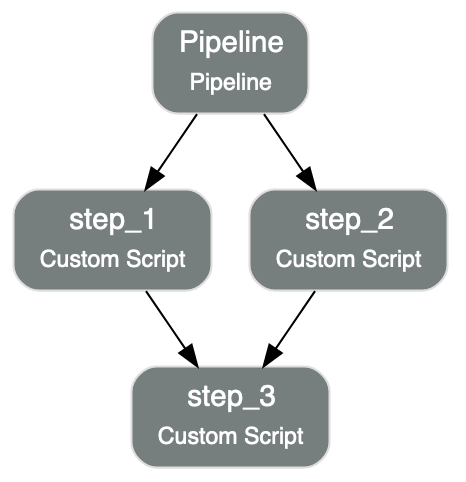
from ads.pipeline import Pipeline
import os
compartment_id = os.environ['NB_SESSION_COMPARTMENT_OCID']
project_id = os.environ["PROJECT_OCID"]
with open("script.py", "w") as f:
f.write("print('Hello World!')")
yaml_string = """
kind: pipeline
spec:
compartmentId: {compartment_id}
displayName: An example pipeline
projectId: {project_id}
dag:
- (step_1, step_2) >> step_3
stepDetails:
- kind: customScript
spec:
description: A step running a python script
infrastructure:
kind: infrastructure
spec:
blockStorageSize: 200
shapeConfigDetails:
memoryInGBs: 32
ocpus: 4
shapeName: VM.Standard3.Flex
name: step_1
runtime:
kind: runtime
spec:
conda:
slug: generalml_p37_cpu_v1
type: service
scriptPathURI: script.py
type: script
- kind: customScript
spec:
description: A step running a notebook
infrastructure:
kind: infrastructure
spec:
blockStorageSize: 200
shapeConfigDetails:
memoryInGBs: 32
ocpus: 4
shapeName: VM.Standard3.Flex
name: step_2
runtime:
kind: runtime
spec:
conda:
slug: tensorflow26_p37_cpu_v2
type: service
notebookEncoding: utf-8
notebookPathURI: https://raw.githubusercontent.com/tensorflow/docs/master/site/en/tutorials/customization/basics.ipynb
type: notebook
- kind: customScript
spec:
description: A step running a python script
infrastructure:
kind: infrastructure
spec:
blockStorageSize: 200
shapeConfigDetails:
memoryInGBs: 32
ocpus: 4
shapeName: VM.Standard3.Flex
name: step_3
runtime:
kind: runtime
spec:
conda:
slug: generalml_p37_cpu_v1
type: service
scriptPathURI: script.py
type: script
type: pipeline
""".format(compartment_id=compartment_id, project_id=project_id)
pipeline = Pipeline.from_yaml(yaml_string)
pipeline.create() # create the pipeline
pipeline.show() # visualize the pipeline
pipeline_run = pipeline.run() # run the pipeline
pipeline_run.show() # watch the pipeline run status
from ads.pipeline import Pipeline, PipelineStep, CustomScriptStep, ScriptRuntime, NotebookRuntime
import os
with open("script.py", "w") as f:
f.write("print('Hello World!')")
infrastructure = (
CustomScriptStep()
.with_block_storage_size(200)
.with_shape_name("VM.Standard3.Flex")
.with_shape_config_details(ocpus=4, memory_in_gbs=32)
)
script_runtime = (
ScriptRuntime()
.with_source("script.py")
.with_service_conda("generalml_p37_cpu_v1")
)
notebook_runtime = (
NotebookRuntime()
.with_notebook(
path="https://raw.githubusercontent.com/tensorflow/docs/master/site/en/tutorials/customization/basics.ipynb",
encoding='utf-8'
)
.with_service_conda("tensorflow26_p37_cpu_v2")
)
pipeline_step_1 = (
PipelineStep("step_1")
.with_description("A step running a python script")
.with_infrastructure(infrastructure)
.with_runtime(script_runtime)
)
pipeline_step_2 = (
PipelineStep("step_2")
.with_description("A step running a notebook")
.with_infrastructure(infrastructure)
.with_runtime(notebook_runtime)
)
pipeline_step_3 = (
PipelineStep("step_3")
.with_description("A step running a python script")
.with_infrastructure(infrastructure)
.with_runtime(script_runtime)
)
compartment_id = os.environ['NB_SESSION_COMPARTMENT_OCID']
project_id = os.environ["PROJECT_OCID"]
pipeline = (
Pipeline("An example pipeline")
.with_compartment_id(compartment_id)
.with_project_id(project_id)
.with_step_details([pipeline_step_1, pipeline_step_2, pipeline_step_3])
.with_dag(["(step_1, step_2) >> step_3"])
)
pipeline.create() # create the pipeline
pipeline.show() # visualize the pipeline
pipeline_run = pipeline.run() # run the pipeline
pipeline_run.show() # watch the pipeline run status
ADS CLI#
Prerequisites
Create / Run#
To build a brand new Data Science Pipeline and run it, provide the path to the pipeline YAML file with the --file option
ads opctl run --file <path_to_pipeline_yaml>
Alternatively, to run an existing pipeline, provide the pipeline OCID with the --ocid option
ads opctl run --ocid <pipeline_ocid>
Monitor#
To monitor a pipeline run, provide the pipeline run OCID and provide the log type with the -l option
Below is an example to stream the custom log
ads opctl watch <pipeline_run_ocid> -l custom_log
Tip :class: note
The allowed values for -l option are custom_log, service_log, or None.
Cancel#
To cancel a pipeline run, provide the pipeline run OCID
ads opctl cancel <pipeline_run_ocid>
Data Science Pipeline Runs can only be canceled when they are in the ACCEPTED or IN_PROGRESS state.
Delete#
To delete a pipeline run, provide the pipeline run OCID
ads opctl delete <pipeline_run_ocid>
Data Science Pipeline Runs can only be deleted when they are in the SUCCEEDED, FAILED, or CANCELED state.
To delete a pipeline, provide the pipeline OCID
ads opctl delete <pipeline_ocid>
Data Science Pipelines can only be deleted when their associated pipeline runs are all deleted.
ADS Magic Commands#
Tip :class: note
Get more information about the pipeline extension by running %pipeline -h
Installation#
Install the pipeline extension by running the following command
%load_ext ads.pipeline.extension
Create / Run#
To build a brand new Data Science Pipeline and run it, provide the path to the pipeline YAML file with the --file option
%pipeline run --file <path_to_pipeline_yaml>
Alternatively, to run an existing pipeline, provide the pipeline OCID with the --ocid option
%pipeline run --ocid <pipeline_ocid>
Visualize#
To visualize a pipeline in a graph, use the pipeline OCID
%pipeline show <pipeline_ocid>
Watch status#
To watch the status of pipeline run, use the pipeline run OCID
Tip :class: note
Get more information about watching pipeline status by running %pipeline status -h
Below is an example of watching the status of pipeline run in graph mode until it finishes
%pipeline status <pipeline_run_ocid> -w
Below is an example of watching the status of pipeline run in text mode
%pipeline status <pipeline_run_ocid> -x
Monitor logs#
To monitor a pipeline run, use the pipeline run OCID.
Tip :class: note
Get more information about monitoring pipeline logs by running %pipeline log -h
Below is an example of streaming the custom_log
%pipeline log <pipeline_run_ocid> -l custom_log
Below is an example of viewing the last 10 consolidated logs with tail
%pipeline log <pipeline_run_ocid> -t -n 10
Cancel#
To cancel a pipeline run, use the pipeline run OCID
%pipeline cancel <pipeline_run_ocid>
Data Science Pipeline Runs can only be canceled when they are in the ACCEPTED or IN_PROGRESS state.
Delete#
Tip :class: note
Get more information about deleting pipelines and pipeline runs by running %pipeline delete -h
To delete a pipeline run, use the pipeline run OCID
%pipeline delete <pipeline_run_ocid>
Data Science Pipeline Runs can only be deleted when they are in the SUCCEEDED, FAILED, or CANCELED state.
To delete a pipeline, use the pipeline OCID
%pipeline delete <pipeline_ocid>
Data Science Pipelines can only be deleted when their associated pipeline runs are all deleted.